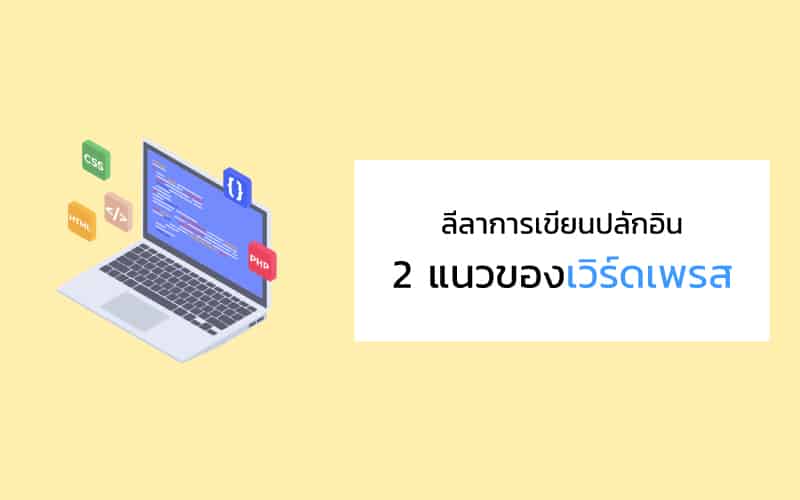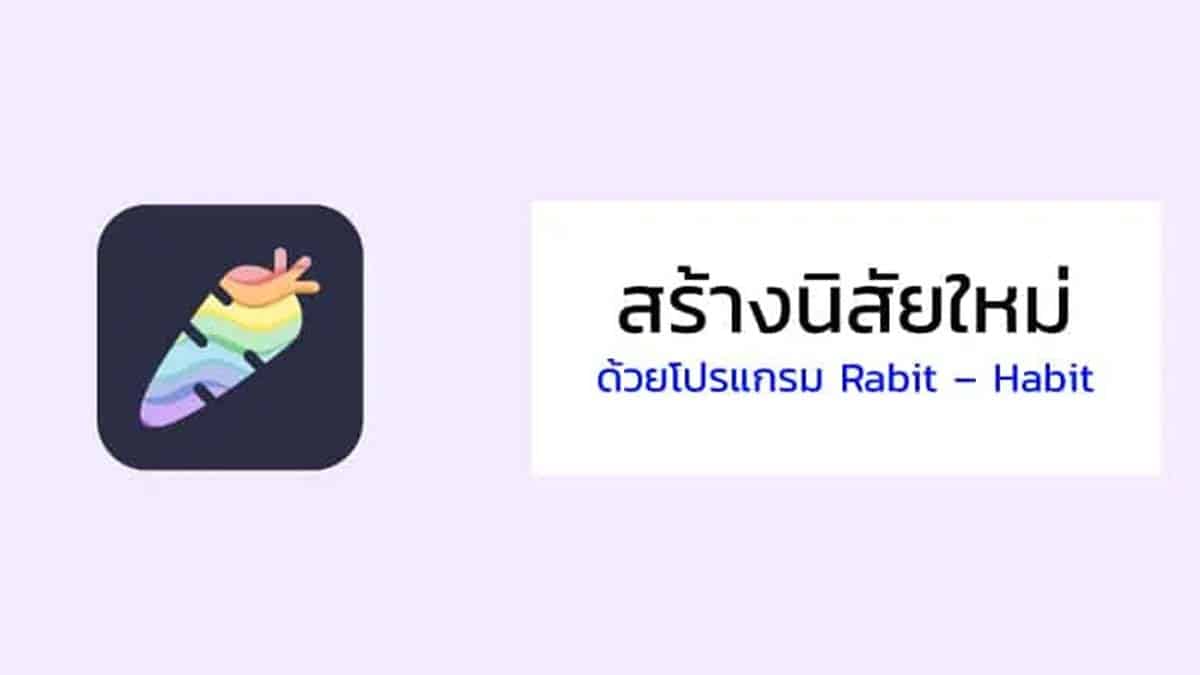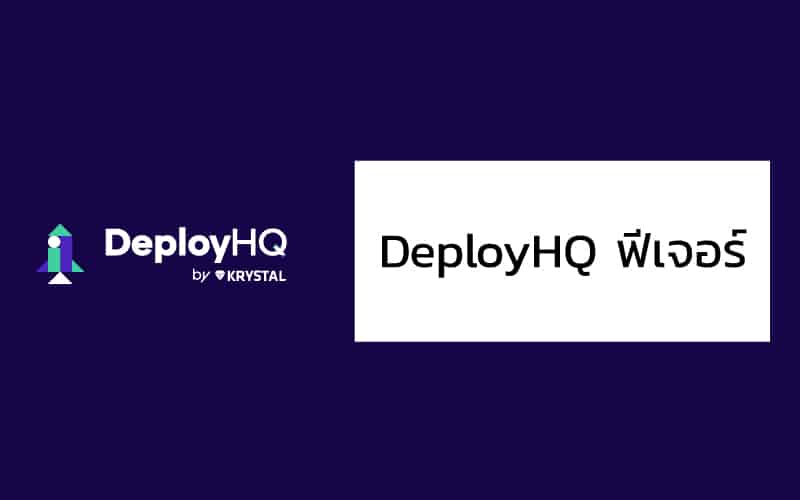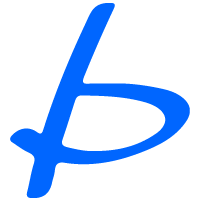วิธีการตั้งค่า Line Login บน Boostpress Social login
1) ล้อกอินเข้าสู่ LINE Console https://developers.line.biz/console/
2) คลิกปุ่ม Create Provider เพื่อสร้าง Provider
- 2.1) ป้อน test-provide ในช่อง Provider name ตั้งชื่อ Provider
- 2.2) คลิกปุ่ม Create

สร้าง Provider
3) Create a LINE Login channel
- 3.1) Channel type: LINE Login
- 3.2) Provider: “test-provider”
- 3.3) Region to provide the service: “Thailand”
- 3.4) Company or owner’s country or region: “Thailand”
- 3.5) Channel name: “Test-Channel”
- 3.6) Channel description: “-“
- 3.7) App types: Web app
- 3.8) Untick require two-factor authen.
- 3.9) Email address: “[email protected]”
- 3.10) ติ๊กถูกหน้า I have read and agree to the LINE Developers Agreement
- 3.11) ติ๊กถูกหน้า I have read and acknowledge LINE Privacy Policy
- 3.12) คลิกปุ่ม Create

สร้าง Provider

สร้าง Provider
4) ตั้งค่า Basic settings
- 4.1) คลิกปุ่ม Apply หลัง Email address permission
- 4.2) ติ๊กถูกหน้า My app only collects a user’s email address …
- 4.3) ติ๊กถูกหน้า I will follow LINE user data policy
- 4.4) คลิก Register Screenshot (เลือกภาพเอามาทำ screenshot)
- 4.5) คลิกปุ่ม Submit

Basic setting

Apply Email address permission

Request for email permission
5) ตั้งค่า LINE Login
- 5.1) คลิกปุ่ม Edit Callback URL
- 5.2) ป้อนค่า Callback URL ด้วยค่า Callback URL ที่แสดงในหน้า LINE Login Settings ของเว็บ
- 5.3) กดปุ่ม Update

Request for email permission
6) Copy Channel ID & Channel Secret กรอกตามรูปด้านล่าง

Request for email permission
7) Publish Line Login

Request for email permission
สั่งซื้อ Plugin ได้ที่