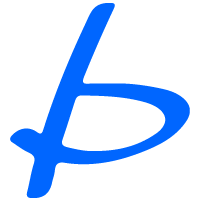Setup Line login on Boostpress social login plugin
1) Login to LINE Console https://developers.line.biz/console/
2) Click Create a new provider
- 2.1) Fill provider name
- 2.2) Click Create

สร้าง Provider
3) Create a LINE Login channel
- 3.1) Channel type: LINE Login
- 3.2) Provider: “test-provider”
- 3.3) Region to provide the service: “Thailand”
- 3.4) Company or owner’s country or region: “Thailand”
- 3.5) Channel name: “Test-Channel”
- 3.6) Channel description: “-“
- 3.7) App types: Web app
- 3.8) Untick require two-factor authen.
- 3.9) Email address: “test@email.com”
- 3.10) Check I have read and agree to the LINE Developers Agreement
- 3.11) Check I have read and acknowledge LINE Privacy Policy
- 3.12) Click Create

สร้าง Provider

สร้าง Provider
4) Basic settings
- 4.1) Click Apply on Email address permission label
- 4.2) Check, My app only collects a user’s email address …
- 4.3) Check, I will follow LINE user data policy
- 4.4) Click Register Screenshot (Capture your register / login page )
- 4.5) Click Submit

Basic setting

Apply Email address permission

Request for email permission
5) Setup LINE Login
- 5.1) Click Edit Callback URL
- 5.2) Fill Callback URL from Callback URL on LINE Login Settings page
- 5.3) click Update

Request for email permission
6) Copy Channel ID & Channel Secret follow image