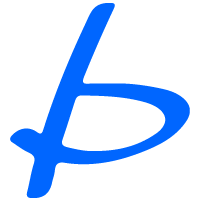WooCommerce Order to Google Sheets plugin
$40.00
This plug-in will send orders from Woocommerce into Google Sheet, allowing for summary totals or graphs to display beautifully. and can also apply information Based on expertise in using Google Sheets
Plugin to Save Orders to Google Sheet
This plugin transfers orders from WooCommerce to Google Sheets, allowing for summary creation, beautiful graph presentations, and customized usage of data based on your proficiency with Google Sheets.
How to Use

1 Activate the plugin.

2 Click Settings under the plugin to access the plugin settings page.

3 Enter the credentials (from the .json file obtained from the API key request).

4 Enter the Google Sheet ID.

5 Save the changes.
How to Request Google Sheet Credentials
1 Go to the Google Developer Console: https://console.developers.google.com/


2 Create a New Project and fill in the details.



3 Click “ENABLE APIS AND SERVICES” and search for Google Sheets API. Enable it.

4 Create a Service Account and provide the required details.



5 Create a Service Account, fill in the details, assign a role, and click DONE.

6 You will receive a service account email like this: [email protected]


7 Click on the “KEYS” tab, then “ADD KEY,” and choose “Create New Key” as JSON.

8 Copy the JSON file into the plugin settings.

9 Create a New Google Sheet.

10 Share the Google Sheet with the service account email as an Editor.